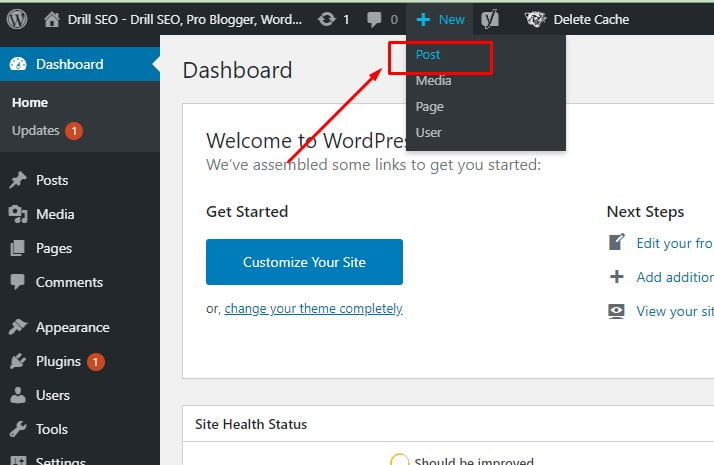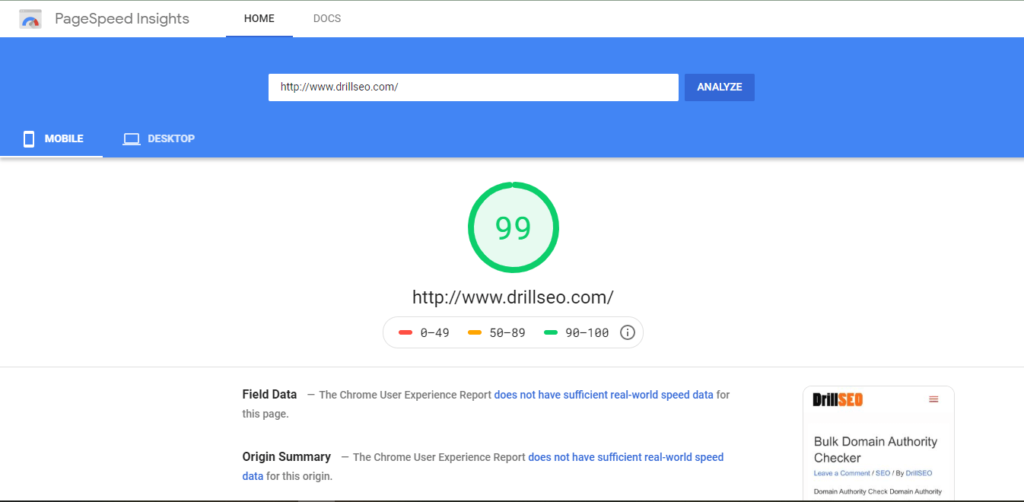Learn how to make a New Post in WordPress and share your thoughts with the world.
To Create a Post in WordPress:
Follow these simple steps to create a compelling article with images.
1. Log in to Your WordPress Admin
Begin by logging in to your WordPress site using either of the following URLs:
- Yoursite.com/wp-admin
- Yoursite.com/admin
Enter your Username or Email Address and Password to access your WordPress Dashboard.
2. Click on “+ New” and Select “Post”
Navigate to your website’s Dashboard, locate the “+ New” button, and choose “Post” from the dropdown menu.
3. Write Title and Content
Once you’re in the new post editor, you’ll see two tabs in the content session:
- Add Title: This will be your post’s heading. Choose a relevant and engaging title.
- Content Section: Begin writing your article here. Click on “Start Writing” or type ‘/’ to choose a block for adding various elements.
Tools in Writing
Refer to this image for different useful tools in WordPress that enhance your writing and improve readability for readers. Click the plus button above the title to access tools like image, embed, list, quote, and heading.
- WordPress Writing Tools Image (Insert a hyperlink to a relevant image or guide)
4. Categories, Tags, Feature Image
On the right side of your content board, you’ll find additional useful tools:
- Categories: Categorize your article to make it easily discoverable.
- Tags: Add tags to further categorize your post.
- Feature Image: Set a featured image for an appealing preview.
Adding Images
Utilize the image block by clicking on the plus button above the title. Easily import and manage images within your content. Images can be uploaded or inserted from a URL.
5. Publish Your Post
In the publishing section, choose the visibility of your post:
- Public: Visible to everyone.
- Private: Limited visibility.
- Password Protection: Secure your post with a password.
Scheduling Your Post
Click on “Immediately” to see the option for scheduling post publishing. Adjust the date and time to control when your content goes live.